Standard Shaders (PBR)
Triplanar Effects Shader
Options relevant to the orels1/Standard Triplanar Effects shader
This shader adds world-aligned triplanar effects like Damage and Dirt to the meshes, which helps with breaking up the visible tiling and quickly adds variance to your textures
Layered Material Variant
These effects are also available for the Layered Material version of the shader, they behave the same way
Triplanar Demo
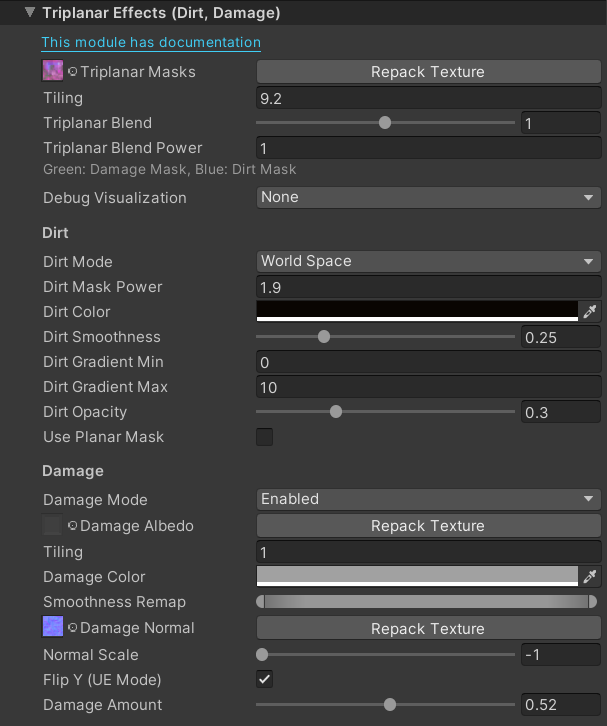 Triplanar Effects Inspector
Triplanar Effects Inspector
General Settings
- Triplanar Masks: Specifies the texture to be used for applying the effects. Different channels are used for different things. The number besides the texture slot controls the scale of the texture
- Red: Currently Unused
- Green: Used as a Damage mask
- Blue: Used as a Dirt mask
- Alpha: Currently Unused
Dirt
Dirt Demo
- Dirt Mode: Controls how the dirt effect is applied. Options are: None/Local Space/World Space, where the Local Space and World space control only the masking of the dirt effect. The actual dirt texture is always applied in world space
- Dirt Mask Power: Controls the expansion of the dirt mask, as well as the contrast of the dirt applied
- Dirt Color: Controls the tint of the dirt applied
- Dirt Smoothness: Modifies the smoothness of the surface where dirt is applied
- Dirt Gradient Min: Controls the start position of the dirt mask gradient, the space of the coordinates is defined by the Dirt Mode setting
- Dirt Gradient Max: Controls the end position of the dirt mask gradient, the space of the coordinates is defined by the Dirt Mode setting
- Dirt Opacity: Controls the global opacity of the dirt, 0 completely kills the effect
- Use Planar Mask: Limits the dirt to being applied only to the bottom facing parts of the mesh
Another example of using Dirt to break up visual tiling
Damage
Damage can provide a simple way to add visual chipping/discoloration to a lot of meshes while keeping it all the same material
Using the Damage effect and a Normal map to create a more dented/damaged look
- Damage Mode: Controls whether the damage is enabled or not
- Damage Albedo: An extra albedo texture to use to apply the damage coloring, if not provided - will tint the underlying surface by the Damage Color. The number beside it controls the tiling of it and the Damage Normal texture
- Damage Color: Controls the tint of the damaged areas Smoothness Min - Max: Adjusts the smoothness range of the damaged surface
- Damage Normal: Applies the provided normal texture in the areas masked by the Triplanar Mask. The slider besides it controls the intensity of the normal
- Flip Y (UE Mode): Similar to the main normal map - allows flipping the green channel for the DirectX-created normal maps
- Damage Amount: The global effect strength slider