Standard Shaders (PBR)
Puddles Shader
Options relevant to the orels1/Standard Puddles shader
This shader allows you to add puddles to any PBR material, using a generic mask texture or leveraging height to add a water layer to the surface.
Puddles in action
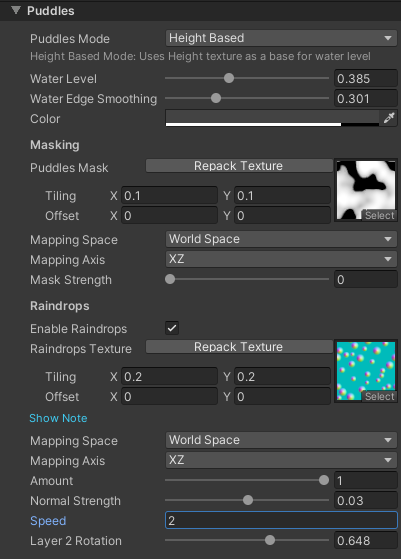 Puddles Inspector
Puddles Inspector
General Settings
- Puddles Mode: controls how puddles will be applied to the surface
- Height Based: the most realistic of the three options, requires a Height texture to be added in the Parallax section. If you want to just use the Height texture without parallax - use the Texture Mask mode
- Texture Mask: simple texture-based puddles, that leverage the Puddles** Mask** texture. Make sure Mask Strength is above 0
- Vertex Color Mask: same as the Texture Mask but uses vertex colors instead
- Vertex Channel: Only visible when Puddles Mode is set to Vertex Color Mask. Controls which color channel is used to mask the puddles
- Water Level: Adjusts the level of the puddles by filtering through the mask
- Water Edge Smoothing: smooths out the edges of the puddles. High values can apply a "wet" effect to the whole surface of the material
- Color: The color tint of the puddles. Darker colors work best
Masking Settings
- Puddles Mask: masks the puddles based on the texture. Black pixels will not have puddles. When Puddles Mode is set to Texture Mask this will act as the primary driver for the puddles
- A sample texture is provided in ORL Shader Generator -> Runtime -> Assets -> Puddles_mask
- Mapping Space: controls how the Puddles Mask is mapped to the surface
- World Space: biplanar projection in World coordinates
- Local Space: biplanar projection in Local coordinates
- UV: UV projection
- Triplanar: triplanar projection in World coordinates
- Mapping Axis: only visible when Mapping Space is set to World Space or Local Space. Controls which axis are used for biplanar projection
- Mask Strength: controls the influence of Puddles Mask over the puddles. If Puddles Mode is set to Texture Mask - it is recommended to set this to 1
Raindrops Settings
- Enable Raindrops: adds raindrops to the puddles
- Raindrops Texture: controls the raindrops effect. A sample texture is provided
- Red Channel: defines the raindrop progression gradient, essentially how the raindrop will animate. By default is a simple radial gradient
- Green/Blue Channels: defines the raindrop normal. This is the actual water ripple normal that will be applied to the surface
- Alpha Channel: controls the time offset of each raindrop, allowing for a more random animation
- Mapping Space: controls how the Raindrops Texture is mapped to the surface
- World Space: biplanar projection in World coordinates
- Local Space: biplanar projection in Local coordinates
- UV: UV projection
- Mapping Axis: only visible when Mapping Space is set to World Space or Local Space. Controls which axis are used for biplanar projection
- Amount: controls the amount of raindrops to show
- Normal Strength: controls the strength of the raindrop normals. Lower values look like lighter rain
- Speed: controls the speed of the raindrops animation
- Layer 2 Rotation: rotates the 2nd layer of raindrops for a more randomized effect